PI-CLI
Context is required here and when people are talking about technology that fact is often overlooked. The Raspberry PI once touted as a low cost credit card sized computer. Now touted as a desktop computer (hmmm) is I am sure you all know a small computer built normally onto a single board. There are several generations and several versions of this small computer the latest as of the writing of this is the Raspberry PI 400 which is a mini computer built inside of a little keyboard, think modern version of a Sinclair Spectrum in terms of visual design. They still supply the single board computers like the Raspberry PI 4 Model A and B, the Pico and the Zero as well as some of the older models. Now why do I tell you all of this, well I own various versions of the Model B and B+ which I have put to good use in very specific scenarios and they can be quite useful for those specific jobs. But I want people to stop trying to suggest that they are a drop in replacement for every computer job you’ve ever wanted to do. Yes you can play some games on them but you aren’t going to be playing AAA games. Yes you can run a full version of Linux on them and it does quite well, but fire up a large web browser and you are going to be disappointed. Now before you get on your band wagon and start shouting at your screen, I want you to understand that I think these a pretty good little computers and great for what they were designed for but they are not a desktop replacement.
As result of this I started experimenting on using some of my older PI’s for specific jobs. For example I have one that I use to share storage on my network, it’s not the fastest device for doing this but then previously I purchased a NetGear Storage Central which proceeded to cook the hard drives inside of it and that was designed to do the job (but very poorly). Anyway I digress, another use I have found for one of my older PI’s and it’s actually my oldest and lowest specification PI is acting as an IRC chat server, yes I know it can’t handle hundreds of online users… In case you hadn’t noticed I am a computer geek, I don’t have that many friends.
Now to get to the point of this article, my next job was to take an old Raspberry PI B+ and make it a working usable computer from the command line. No GUI allowed. The specification of this specific PI is:
Broadcom BCM2835 SOC Overclocked from 700MHz to 800MHz 512MB RAM, I am not big on over clocking but as this specific overclock requires no overvolting then I am more comfortable with it.
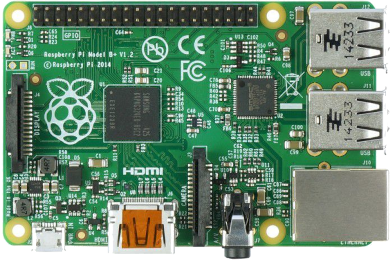
Now I want you to understand that the point of this setup is not to impress, it’s job is to have a low powered device that doesn’t have to keep being charged up (Tablets and Phones), that has a constant connection to IRC, email, calendar, weather, and BBS those are the four main tasks, although I will point out some extra software installed on the computer that you may find useful if not interesting.
The Project Build
All of the software here except Raspberry PI OS can be installed using the apt command, to install Raspberry OS I would recommend following the instructions on the Raspberry PI website. Grab the rpi-imager and the latest available version of the Raspberry PI OS and write the image to an SD or Micro SD card. Once you have done that boot your PI and wait for the inital boot to run through, leave it a few minutes to settle if it's an older PI it can take a little while. Once you have done that I would suggest running raspi-config and changing the machine name, root password and expanding your file system. Outside of that everything else is up to you. I personallu prefer to reaname the PI user account as something else rather than PI and I like to ensure that the PI doesn't automatically login. Once you have done those things, then I would suggest a sudo apt update && sudo apt upgrade and wait for that to finish. Then reboot your PI.
Applications
You can install all of the above in one go with this command:
sudo apt install weechat calcurse newsboat mutt wordgrinder
Utilties
You can install all of the above in one go with this command:
sudo apt install neofetch htop inxi zip unzip emacs vim tmux lftp mc
Scripts
Note: Neocities does not allow uploading of executables on non-supporter accounts. you will need to create your own wttr.sh file. Remember to replace "YOURTOWN-OR-POSTCODE" with your own location details. At the prompt type:
nano wttr.sh
Insert these lines into the file:
#!/bin/bash
curl -s wttr.in/YOURTOWN-OR-POSTCODE\?format\="%l:+%c%t+%w+%h"
echo "$a"
Now press CTRL+X and hit ENTER
Now make the file executable with:
chmod +x wttr.sh then hit ENTER
